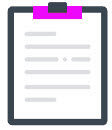Under the Canadian Dental Care Plan (CDCP), employers will now be required to declare on tax slips (in Box 45 on the T4 tax slip and box 015 on the T4A)
whether or not dental care coverage is offered to employees by their business as of December 31. This information is mandatory to produce your tax slips.
To do so...
✓The government has established a list of five codes representing various types of protection.
✓You must make sure to enter the code that corresponds to the maximum dental care coverage you offer to each of your employees as of December 31, whether or not they have adhered to the plan.
|
You will be responsible for entering the correct code in each employee file as of December 31. |
Important ▪Recommendation: enter the codes in employee files before your first payroll of the year. ▪If you are short of time, postpone producing your tax slips until December 31 (Access: Year-end menu > Postpone tax slips production). ▪Tax slips productions are automated and start mid-January. Note that once automated production has started, it is not possible to stop the process. We will have to reproduce the slips according to the corrections you have made and fees will then apply. |
|
Information to stay compliant ✓CCQ employees: indicate code 1 - Not eligible to access any dental care insurance, or coverage of dental services of any kind in the Offered dental protection field in each employee file, because dental care protection is offered by the union and not by the company. ✓Not-CCQ employees: If your business does not offer dental care coverage for these employees, you must enter the code 1 - Not eligible to access any dental care insurance, or coverage of dental services of any kind in the Offered dental protection field for each employee file. If your business offers dental care coverage for these employees, you must enter the maximum coverage offered for each employee file, not the coverage chosen or refused by the employee. Health or wellness accounts, whether or not associated with employer-sponsored insurance, which enable employees to obtain reimbursements for dental care, are considered dental coverage and therefore require the use of a code from 2 to 5. Special cases
–Employees with a terminated status (until December 31): select code 1 - Not eligible to access any dental care insurance, or coverage of dental services of any kind in the Offered dental protection field of the employee file. |
|||||
✓List of codes to be indicated in employee files: |
|
|
||||
|
1 Not eligible to access any dental care insurance, or coverage of dental services of any kind |
4 Payee and their spouse |
||||
2 Payee only |
5 Payee and their dependent children |
|||||
3 Payee, spouse and dependent children |
|
|||||
Steps to follow
|
Please send us the codes via the Contact us function ( Deadline: Allow five business days between reception of the codes and data entry. |
||||||||||
|
If you postponed the production of tax slips: |
||||||||||
|
|
||||||||||
|
Choose one of the following procedures to add the maximum dental care protection code in each employee file. ✓ Select the code directly from the employee file.
✓ Massively enter the code in employee files.
✓ Import the code in employee file (this function is displayed only if it is activated in your company).
|
||||||||||
|
If you postponed the production of tax slips: |
||||||||||
|
|||||||||||