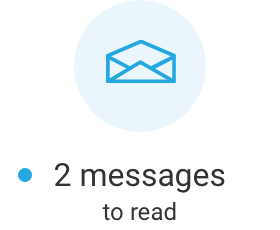Access: Communication > Messages
1Under Message list, click on Add a new message. 2Under Recipients selection, select Recipients: ▪“All recipients”, to distribute the message to all users; ▪“By modules”, to display the business solutions available in your company and to to distribute the message to the users who use the checked business solutions; ▪“By roles”, to display the roles available in your company and distribute the message to the users who have one of the checked roles. Roles are defined in the Roles function (User management > User role management > Roles). For more information, see Role management. 3Under Additional filters on employees, use filters to further define the recipients of a message, as needed. 4Under Message, enter a Subject. 5Enter your message in Content. 6Under Message transmission, determine the display period by entering a start date (From) and an end date (To).
7Check the following options, as needed: ▪High importance: For the reading of your message to be mandatory. When the user logs in, they will receive the following message and will not be able to continue until they have read your message: “There are important messages you must read before continuing. They are identified by an exclamation mark (!) in the message section. Click on these messages to read them”. ▪Send by email also: For the message to be sent simultaneously by email to the recipients. If recipients do not have an email address, a warning is immediately displayed on the screen, including a list of recipients who have not received the message. To publish your message, click
To save your message without publishing it, click
|
1Under Message list, click on the message's hyperlink. 2Make the required modifications. 3Click on Save to save the message only, or Publish to distribute it immediately. |
1Under Message list, click on the message's hyperlink. 2Click on Save to complete the procedure. |