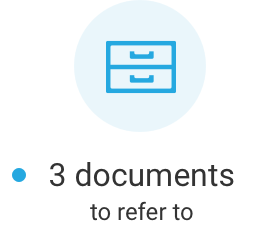Access: Communication > Documents
1Under Document list, click on Add a new document. 1Under Recipients selection, select Recipients: ▪“All recipients”, to distribute the document to all users; ▪“By modules”, to display the business solutions available in your company and to distribute the document to the users who use the checked business solutions; ▪“By roles”, to display the roles available in your company and distribute the document to the users who have one of the checked roles. Roles are defined in the Roles function (User management > Roles). For more information, see Role management. 2Under Additional filters on employees, user filters to further define the recipients of a document, as needed. 4Under Document type, enter a Title and a Category of your choice. 5Fill out the other fields, as needed. 6Select the Language of the document. 7Under Document selection, click on Browse to access your directory and select a file to be distributed.
8Under Document distribution, determine the display period by entering a start date (From) and an end date (To). 9Click on Save to complete the procedure. ▪To view your document, return to the initial screen by clicking on
|
1Under Document list, click on the hyperlink of the document. 2Modify the required information or click on Browse to access your directory and select a new file. 3Modify the start date of the display period to be equal or later than the current date. 4Click on Save to complete the procedure. |
1Under Document list, click on the document’s hyperlink 2Click on Save to complete the procedure. |