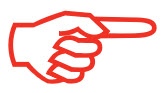
|
Please choose the appropriate scenario.
|
What must be done?
|
1
|
All users can reset their passwords on their own.
How?
By using the Forgot password? link in the second authentication screen.
Learn more!
✓The Forgot password screen will be displayed after the third failed attempt.
Click on Cancel for a fourth attempt.
✓The user will be locked after the fourth attempt. They will be unlocked after 15 minutes. The time interval increases by 15 minutes after every four unsuccessful attempts, up to 24 hours, at which point the user will be unlocked the next day. |
|
|
2
|
If the user is unable (their authentication information is forgotten or invalid) the  administrator must reset their password. administrator must reset their password.
An Application manager or a User - access to functions with complete access to the functions located under the User profile in the User management section (User management > User profile > Access to functions).
|
How?
By using the Password function (User management > User profile).
 Recommendation: The administrator must reset the authentication information by using the Reset authentication information function (User management > User profile), forcing the user to revalidate the information. This will allow them to reset their password on their own the next time. If not, the user must access their User profile on their own to revalidate the information. See Reset a user's authentication information (email, cell phone, etc.). Recommendation: The administrator must reset the authentication information by using the Reset authentication information function (User management > User profile), forcing the user to revalidate the information. This will allow them to reset their password on their own the next time. If not, the user must access their User profile on their own to revalidate the information. See Reset a user's authentication information (email, cell phone, etc.).
 If it is an Application manager who is unable to reset the password, the user must contact our customer service. If it is an Application manager who is unable to reset the password, the user must contact our customer service.
Learn more!
The ways in which users reset their passwords on their own differ based on their user type.
✓Employee – access to self-service only or Contact only: A verification code is sent to their email.
✓Application manager or User – access to functions: According to the option chosen in their User profile (verification code by email and/or verification code by SMS and/or answer to a security question). |
|
|
What must be done?
|
1
|
The user is unlocked after 15 minutes so they can try their password again or use the Forgot password? link.
Learn more!
✓The Forgot password screen will be displayed after the third failed attempt.
Click on Cancel for a fourth attempt.
✓The user will be locked after the fourth attempt. They will be unlocked after 15 minutes. The time interval increases by 15 minutes after every four unsuccessful attempts, up to 24 hours, at which point the user will be unlocked the next day. |
|
|
2
|
If the user finds their password and does not want to wait 15 minutes, the,  administrator can reactivate the Status in the User profile (User management > User profile) to immediately unlock it. administrator can reactivate the Status in the User profile (User management > User profile) to immediately unlock it.
An Application manager or a User - access to functions with complete access to the functions located under the User profile in the User management section (User management > User profile > Access to functions).
|
If the user is unable to reset their password on their own (forgotten or invalid authentication information), the administrator must reset their password.
How?
By using the Password function (User management > User profile).
 Recommendation: The administrator must reset the authentication information by using the Reset authentication information function (User management > User profile), forcing the user to revalidate the information. This will allow them to reset their password on their own the next time. If not, the user must access their User profile on their own to revalidate the information. See Reset a user's authentication information (email, cell phone, etc.). Recommendation: The administrator must reset the authentication information by using the Reset authentication information function (User management > User profile), forcing the user to revalidate the information. This will allow them to reset their password on their own the next time. If not, the user must access their User profile on their own to revalidate the information. See Reset a user's authentication information (email, cell phone, etc.).
 If it is an Application manager who is unable to reset the password, the user must contact our customer service. If it is an Application manager who is unable to reset the password, the user must contact our customer service.
Learn more!
The ways in which users reset their passwords on their own differ based on their user type.
✓Employee – access to self-service only or Contact only: A verification code is sent to their email.
✓Application manager or User – access to functions: According to the option chosen in their User profile (verification code by email and/or verification code by SMS and/or answer to a security question). |
|
|
What must be done?
|
1
|
 The administrator must reactivate the Status in the User profile (User management > User profile). The user automatically becomes active again. The administrator must reactivate the Status in the User profile (User management > User profile). The user automatically becomes active again.
An Application manager or a User - access to functions with complete access to the functions located under the User profile in the User management section (User management > User profile > Access to functions)
|
|
|
What must be done?
|
1
|
The Application manager can make the change themselves.
How?
See Reassigning an application manager.
|
|
2
|
If the Application manager is no longer employed by the company, they must contact our customer service.
|
|
What must be done?
|
1
|
All types of users must modify their email address in the User profile screen ( ). ).
How?
By clicking the Modify button in the Email address field.
The steps to be followed are clearly displayed on the screen.
Learn more!
✓The email address is required for self-authentication and to reset the password (except for an Application manager and a User - access to functions who have the option to select or not select their email address to reset their password). |
|
|
What must be done?
|
1
|
Application manager or User -access to functions can change their cell phone number in their User profile ( ). ).
How?
By clicking the Modify/Validate button in the Cell phone field.
The steps to be followed are clearly displayed on the screen.
Learn more!
✓The cell phone number can be selected as the option for resetting the password for these types of users.
✓Their new cell phone number will automatically be copied to their Personal information in the User profile section of the Human resources menu. |
|
 If the cell phone number is one of the options chosen for the password reset and if it is the company’s payroll or Human resources administrator who changes the cell phone number in the Personal information section (Employee file > Profile), an email will automatically be sent to the user inviting them to validate their cell phone number the next time they authenticate. If the cell phone number is one of the options chosen for the password reset and if it is the company’s payroll or Human resources administrator who changes the cell phone number in the Personal information section (Employee file > Profile), an email will automatically be sent to the user inviting them to validate their cell phone number the next time they authenticate.
|
What must be done?
|
1
|
Employee - access to self-service or Contact only can change their cell phone number in their User profile ( ). ).
How?
By entering their number in the Cell phone field located in the Personal information section.
Learn more!
✓They cannot validate their cell phone number because it is not used to reset the forgotten password.
✓Their new cell phone number will automatically be copied to Personal information in the User profile section of the Human resources menu. |
|
|
Useful links
Generating a new password
Reset a user's authentication information (email, cell phone, etc.)
Reassigning an application manager