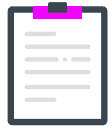Access: Year-end > Manage year-end report
|
Information to stay compliant here
|
|
|
Watch the "How to order year-end reports?" video tutorial here |
|
|
Discover the year-end reports here
|
Steps to follow
This function enables you to view examples of year-end reports as well as to order or cancel them.
Important If you requested reports in previous years (selected reports and checked boxes under Year-end reports included in your service agreement), they will be available automatically this year and subsequent years. If you do not want to receive these reports, simply deactivate the appropriate boxes. |
1Under Year-end reports included in your service agreement, click on Add a report. 2Select the Company and the Report. ✓ Immediate production: the electronic format will be available 1:30 following the request, the paper format will be available within 48 hours. ✓ For the Year-end: the report will be produced with the last payroll of the year. ✓ With slips: the report will be produced at the same time as the income tax slips. 3Determine the report format and production frequency by clicking on the relevant boxes. 4Click on Save to complete the procedure.
|
1Under Report samples available, click on the report hyperlink. 2View the PDF file that includes detailed and explanatory information about the selected report. |
1Under Year-end reports included in your service agreement, click on ▪A message will confirm the cancellation of the report. |