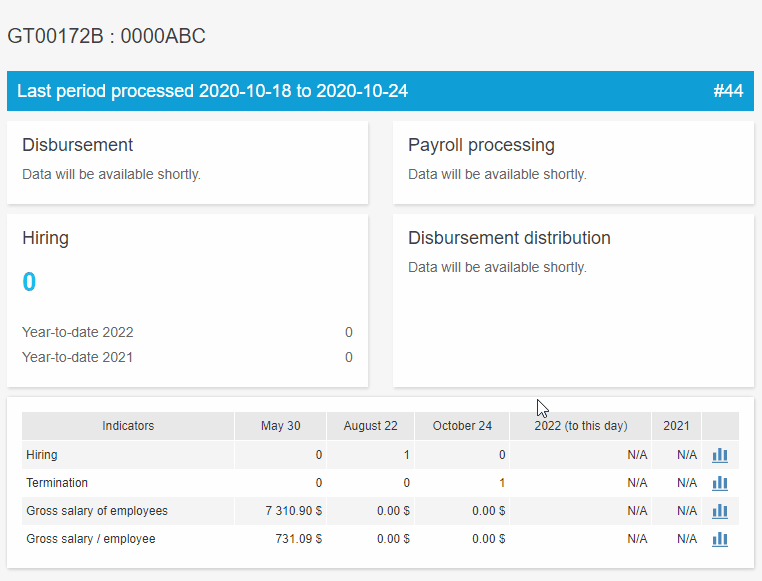Access: Home page
Things to remember A user must have Complete access to Display salary (User management > User profile > Access to functions > Confidential data section) to view or modify salary information (hourly rate, annual salary or any other information which identifies an employee’s salary). If the user has a Display salary access checked at None, fields which usually contain salary values contain no values. |
|
How to ? If your business has more than one company, select the desired company in the drop-down list on the top left of the management information. 1To view the details of a graph, simply place the mouse pointer on the desired component. 2In the indicators summary table, in addition to viewing data displayed according to your configuration (or the default configuration), you can create temporary graphs: ✓ Click on ✓ Select the Distribution and, if applicable, the Filters established according to the indicator ✓ Click on OK to display your graph. ✓ To view data details, simply place the mouse pointer on the desired graph component. |
For more information